Find Ip Address On Our Own Computers - The IP address of your computer is a unique number as a sign of your presence while surfing the internet. This IP address is usually used or utilized by an individual or an organization to keep track of where you are currently accessing the internet, host name, etc.. In addition to others, you can also find out the IP address of your own computer.
IP Address on the computer there are two kinds of static IP and dynamic IP. When we make use of the wifi network or modem then we do not need to set a static ip on the computer because the computer is automatically get the ip address.
How to find the IP address on the computer of our own, there are several kinds. First to see it on our own computers. For those who use the Windows 7 Operating System (OS), it can be done in a variety of ways you can check them with the IP address through the use of Command Prompt or CMD. In addition, if we use the Windows 7 operating, we can also see it through the menu Network and Sharing Center as a way to find out the IP address.
To find the IP address on your computer, then we can follow the following steps :
Find IP address with using the command "ipconfig" at the command prompt feature (cmd).
1. Run the "Command Prompt" on your computer how to "Start", then on the Search programs and files" type "cmd" and press "Enter" or you can see and click on cmd in the upper left menu start menu.
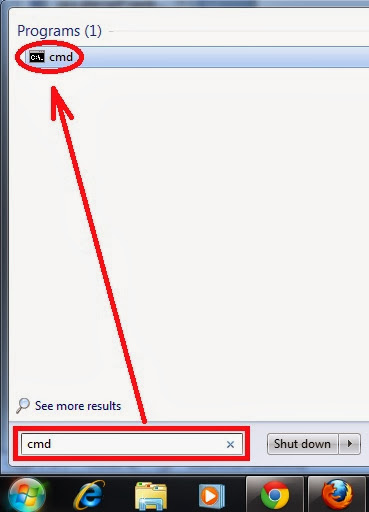
2. Then exit the menu CMD like this, type "ipconfig".
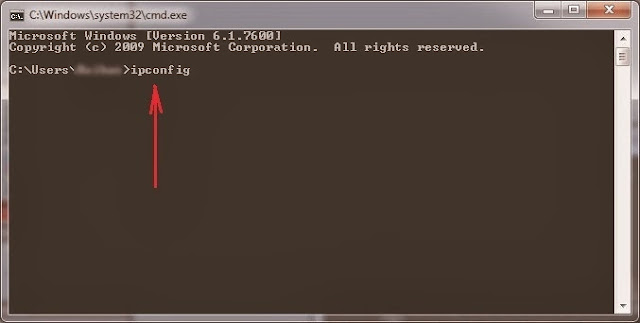
3. Then came the detailed information like the picture below, on the columns IPv4 Address, is a description of a computer's IP address.
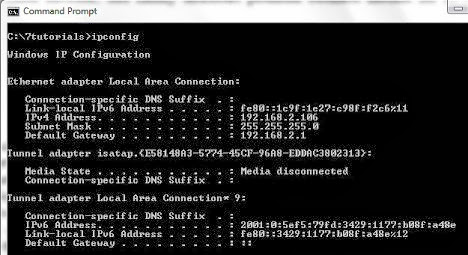
Find IP address of our computer, by looking at the menu Network and Sharing Center.
1. Open the "Control Panel" in the start menu, to show all the control panels All items select "Small Icons" in the "View by".
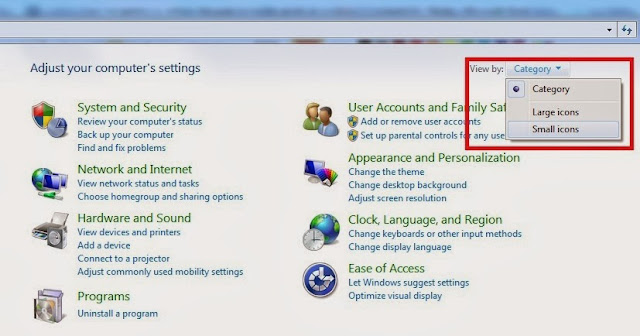
2. Then select and click on "Network and Sharing Center".
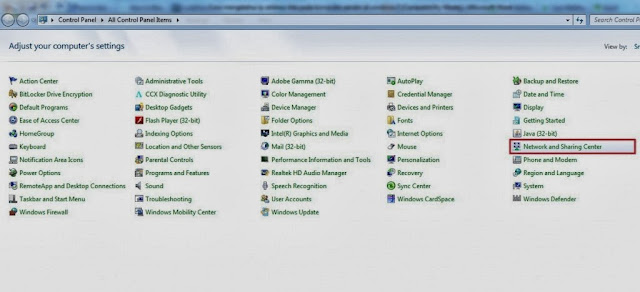
3. In the "Network and Sharing Center", click on the Internet connection is currently active on your computer. More details you can see on the picture I have marked in red.
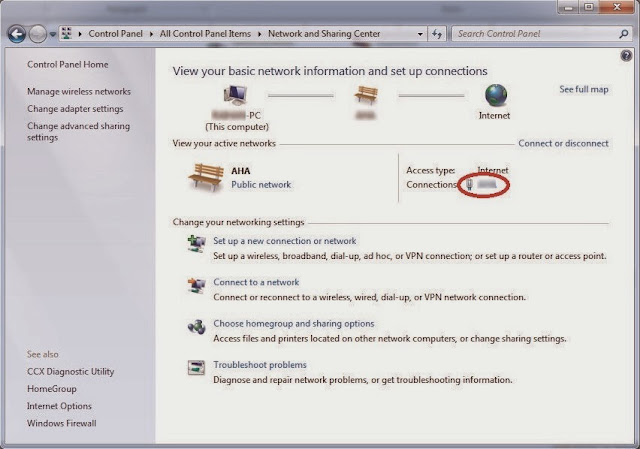
4. Display a description of "status" in the "Network Connection Details" as shown below. IPv4 Address is the IP belongs to our computer.
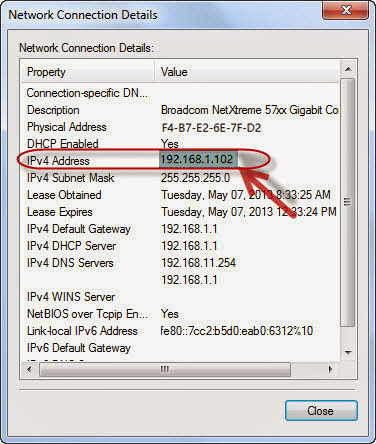
Similarly, how fast, easy, and simple how to find ip address.
IP Address on the computer there are two kinds of static IP and dynamic IP. When we make use of the wifi network or modem then we do not need to set a static ip on the computer because the computer is automatically get the ip address.
How to find the IP address on the computer of our own, there are several kinds. First to see it on our own computers. For those who use the Windows 7 Operating System (OS), it can be done in a variety of ways you can check them with the IP address through the use of Command Prompt or CMD. In addition, if we use the Windows 7 operating, we can also see it through the menu Network and Sharing Center as a way to find out the IP address.
To find the IP address on your computer, then we can follow the following steps :
Find Ip Address On Our Own Computers
Find IP address with using the command "ipconfig" at the command prompt feature (cmd).
1. Run the "Command Prompt" on your computer how to "Start", then on the Search programs and files" type "cmd" and press "Enter" or you can see and click on cmd in the upper left menu start menu.
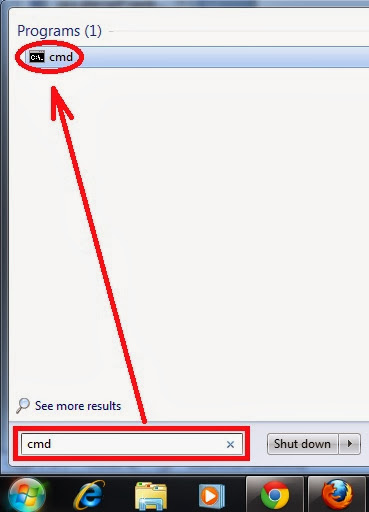
2. Then exit the menu CMD like this, type "ipconfig".
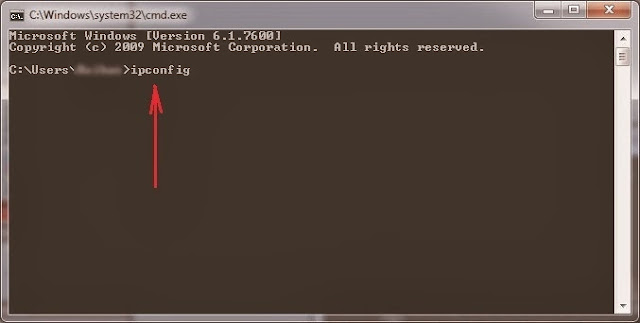
3. Then came the detailed information like the picture below, on the columns IPv4 Address, is a description of a computer's IP address.
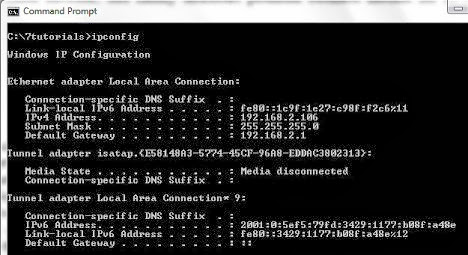
Find IP address of our computer, by looking at the menu Network and Sharing Center.
1. Open the "Control Panel" in the start menu, to show all the control panels All items select "Small Icons" in the "View by".
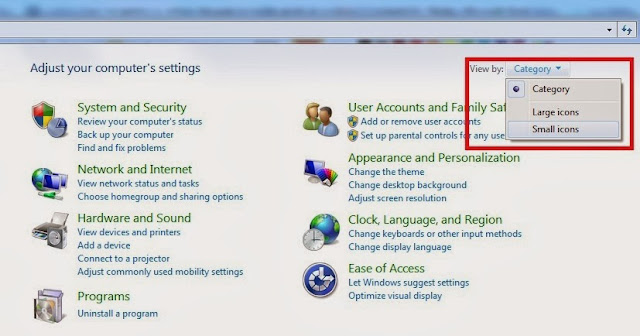
2. Then select and click on "Network and Sharing Center".
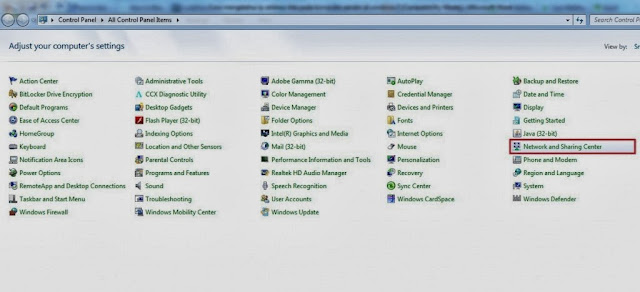
3. In the "Network and Sharing Center", click on the Internet connection is currently active on your computer. More details you can see on the picture I have marked in red.
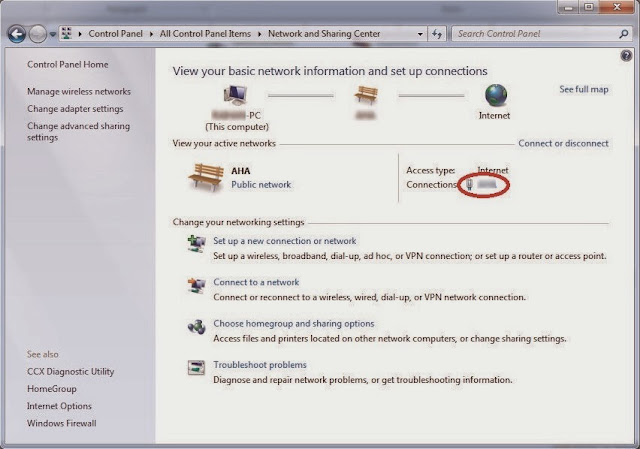
4. Display a description of "status" in the "Network Connection Details" as shown below. IPv4 Address is the IP belongs to our computer.
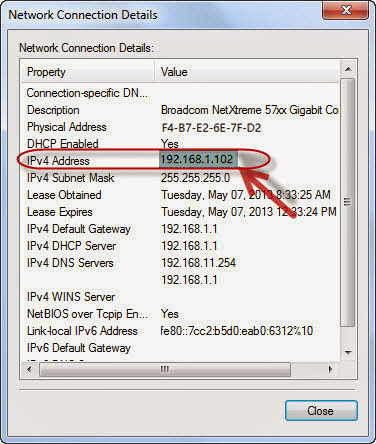
Similarly, how fast, easy, and simple how to find ip address.
Read previous topic : IP Address