How to Install Steam OS - Steam OS is an operating system based Linux distribution that specializes in platform games built by a company called Valve.
More recently, Valve launches Steam latest OS with the ability that reportedly better than any other operating system-based non-gaming. Well, if you are a big fan of the game and want to feel how great Steam OS, well here it is guide how to install Steam OS.
The minimum requirements you must meet are:
1. Before we begin steps to install Steam OS, because the operating system is available in the form of a bootable flash drive then you should reformat your flash drive to FAT32 format before you save the installation file.
2. Download Steam OS installation files on this page: https://repo.steampowered.com/download
3. Extract the zip file and save it on your flash drive, do not open the file, remember once again not be opened.
4. Restart your computer and before going to boot press the F8, F10 or F12 to enter the bio settings then change the boot settings to a USB hard drive or USB flash drive. Furthermore, the computer will show the boot process Steam OS.
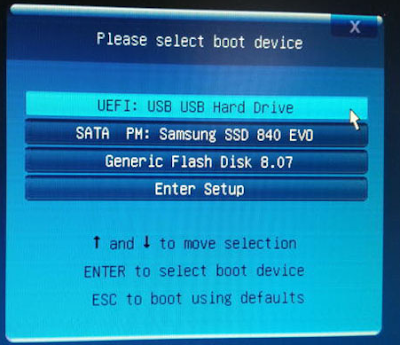
5. Here select Automated Install, remember that this same process with the other operating system installation process will erase all data on your computer.
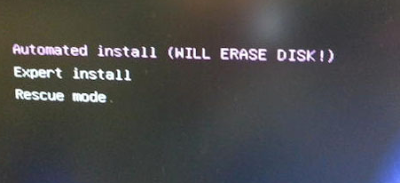
6. Wait for the installation process is underway, the time it takes about 15 to 20 minutes and after completion the system will ask you to restart, just follow and do not forget to unplug your flash drive.
7. If then asked to choose SteamOS GNU/Linux with Linux 3.10-3-amd64 and SteamOS GNU Linux with Linux 3.10-3-amd64 (recovery mode) make sure you choose the first option.
8. After that you will find the login page, please enter your username and password.
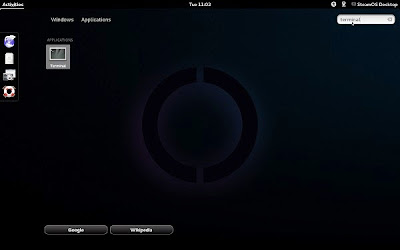
9. Then you will involve face-GUI, click the Activities - Application - Terminal. Once the terminal is open, type "steam" without the quotes and press Enter, then wait until the end of the installation process is complete. Once completed, please login to your Steam account earlier.
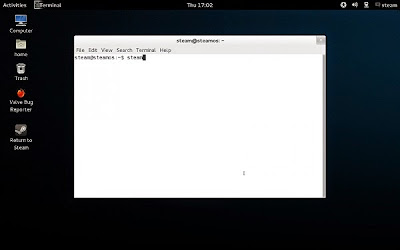
10. That's how to install the Steam OS operating system, may be followed by the most important and beneficial for you, especially for those who are fond of gaming sensation.
Read previous topic : How to Reformat the Chromebook
More recently, Valve launches Steam latest OS with the ability that reportedly better than any other operating system-based non-gaming. Well, if you are a big fan of the game and want to feel how great Steam OS, well here it is guide how to install Steam OS.
The minimum requirements you must meet are:
- At least 4GB of RAM
- At least 500GB of hard disk
- Nvidia graphics card
- Minimum of 4GB flash drives
How to Install Steam OS
1. Before we begin steps to install Steam OS, because the operating system is available in the form of a bootable flash drive then you should reformat your flash drive to FAT32 format before you save the installation file.
2. Download Steam OS installation files on this page: https://repo.steampowered.com/download
3. Extract the zip file and save it on your flash drive, do not open the file, remember once again not be opened.
4. Restart your computer and before going to boot press the F8, F10 or F12 to enter the bio settings then change the boot settings to a USB hard drive or USB flash drive. Furthermore, the computer will show the boot process Steam OS.
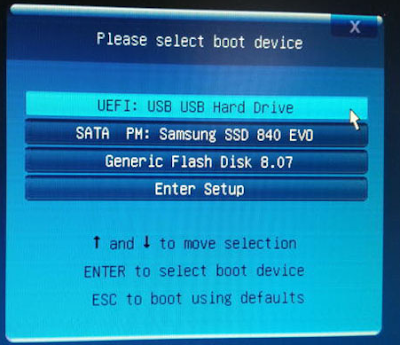
5. Here select Automated Install, remember that this same process with the other operating system installation process will erase all data on your computer.
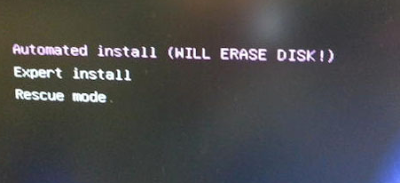
6. Wait for the installation process is underway, the time it takes about 15 to 20 minutes and after completion the system will ask you to restart, just follow and do not forget to unplug your flash drive.
7. If then asked to choose SteamOS GNU/Linux with Linux 3.10-3-amd64 and SteamOS GNU Linux with Linux 3.10-3-amd64 (recovery mode) make sure you choose the first option.
8. After that you will find the login page, please enter your username and password.
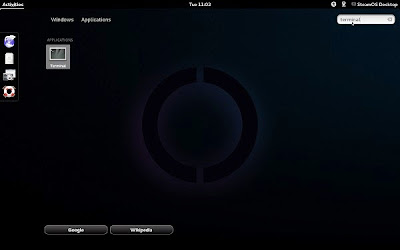
9. Then you will involve face-GUI, click the Activities - Application - Terminal. Once the terminal is open, type "steam" without the quotes and press Enter, then wait until the end of the installation process is complete. Once completed, please login to your Steam account earlier.
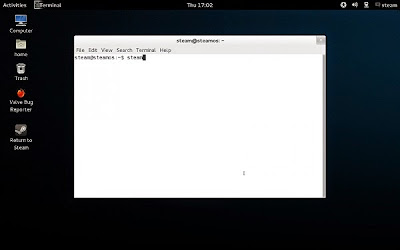
10. That's how to install the Steam OS operating system, may be followed by the most important and beneficial for you, especially for those who are fond of gaming sensation.
Read previous topic : How to Reformat the Chromebook
