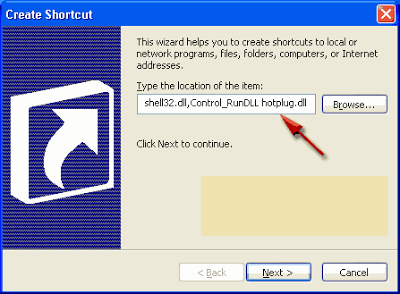How to Create a Shortcut Safely Remove Hardware Device in Windows - The use of removable media such as flash disks, memory cards in everyday activities can no longer be denied. Each user even people who do not have any computer having flash or memory card for their daily activities.
One way to make flash or memory card is not easily broken and the data is also nothing was broken, in removing the flash or memory card should use the safely remove hardware command, do not just pull it. Safely remove hardware facilities are located in the notification area on the taskbar.
In addition to the icon in the notification area, you can also create a shortcut on the desktop safely remove hardware. With double-click on the shortcut, then you can choose the removable drive will be stopped or removed.
One way to make flash or memory card is not easily broken and the data is also nothing was broken, in removing the flash or memory card should use the safely remove hardware command, do not just pull it. Safely remove hardware facilities are located in the notification area on the taskbar.
In addition to the icon in the notification area, you can also create a shortcut on the desktop safely remove hardware. With double-click on the shortcut, then you can choose the removable drive will be stopped or removed.
How to Create a Shortcut Safely Remove Hardware Device in Windows
To create a shortcut safely remove hardware, you can follow the steps below:- Right click on the desktop area and then select New and click the shortcut
- In the window of the create shortcut, type "rundll32.exe shell32.dll, Control_RunDLL hotplug.dll" (delish copy and paste the sentence in the box provided. Then click next.
- In the window that appears, type the name of the shortcut that you created and then click finish.
- Then safely remove hardware shortcut has been created.
- Right-click the shortcut icon that will be changed, then select Properties.
- Activate the shortcut tab, then select change icon
- In the 'look for the icon in this file', browse to C:\Windows\system32\shell32.dll, it will show a lot of icons to choose from. Choose one according to taste and then click OK, click OK again
- Safely remove hardware icon shortcut that has become pretty and nice icon.