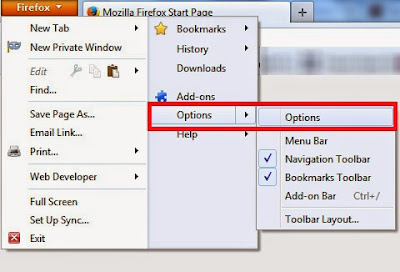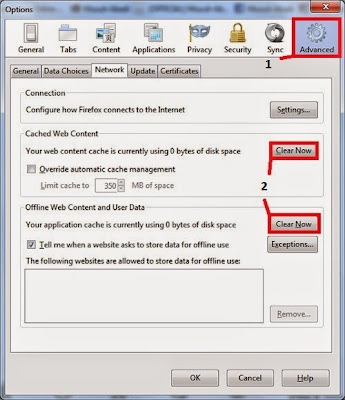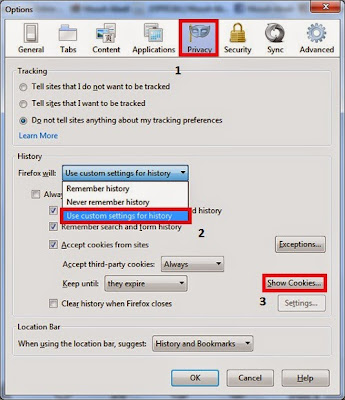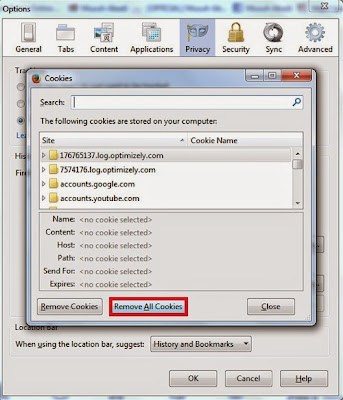How to Clear Cache and Cookies Mozilla Firefox - The browser is a software that is currently used daily by most people to work. In the
browser, Cache and Cookies are terms that you may often hear. What does it mean?
Cache in a web browser is used to store web pages, images, or content download for temporary (temporary) on the computer so that when switching pages will be noticeably faster because web pages you've visited before will be saved without having to reload the current in the open back.
While Cookies are data stored on the computer when we do log in, be it email or log on other web pages. If the cache is stored too much, it will spend a data storage capacity (hard disk) and if cookies are not deleted, then the data username email or other accounts will remain on your computer. This can be dangerous if a computer is used by many people, because they may know your username and password to login via cookies.
How to Clear Cache and Cookies Mozilla Firefox
How to Clear Cache Mozilla Firefox
- Select the Tools menu at the top of the Mozilla browser, Click "Options" -> "Options"
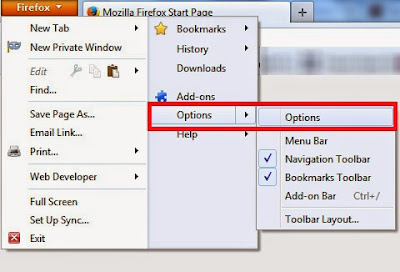 |
| Clear Cache Mozilla Firefox |
- Select the "Advanced" menu.
- Select "Network" on the sub menu.
- Select the "Clear Now" on the offline storage
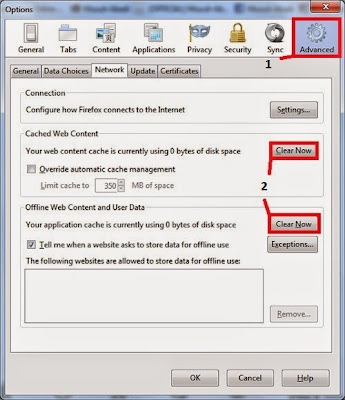 |
| Clear Now Mozilla Firefox Cache |
- Select "OK or Close"
Delete Cache Firefox Shortcut: Press (Ctrl + Shift + Del).
How to Clear Cache Mozilla Firefox
- Select the Tools menu at the top of the Firefox browser. Tools> Options.
- Select the "Privacy".
- In the Firefox will select "Use custom settings for history".
- Select "Show Cookies"
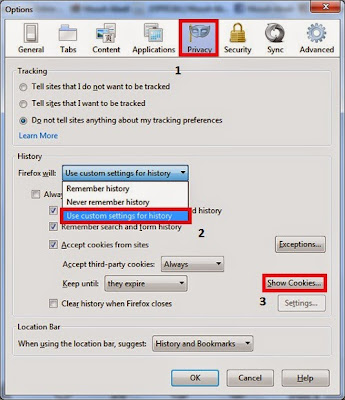 |
| Clear Cookies Mozilla Firefox |
- Select Cookies contained in the list that appears, then click "Remove Cookies" to delete the cookies on the list one by one, but to be able to delete all cookies that are registered you can choose "Remove All Cookies".
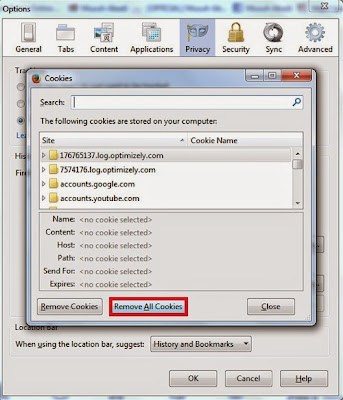 |
| Remove All Cookies Mozilla Firefox |
- Select "OK or Close"
Delete Cookies Firefox Shortcut: Press (Ctrl + Shift + Del)
Hopefully the article
How to Clear Cache and Cookies Mozilla Firefox can be useful for you. If you are using Google Chrome browser, you can see how to clear the cache in:
How to Clear Google Chrome Browser Cache.