To make the Online Library (Digital Library) are strongly advised to use "software Slims", because in addition to free also has a quality that has been tested and is not inferior to the software library that cost up to hundreds of millions.
But what if a librarian wants to manage special collections library for the Journal?
In this moment I wish to introduce a software called Open Journal Systems. Open Journal System is essentially a software to manage your collection of journals in the library. Previously we also have discussed how to Create Open Access Source Journals with Open Journal System (OJS).
Do you have to pay a lot to get this software?
Take it you do not need to worry, no need to pay to make up to thousands of dollars, you simply buy a domain and hosting price from $ 20 to $ 100 (adjust to your needs and your pocket).
If you already have a domain and hosting, this software can be installed directly.
For faster and easier, just follow the instructions "how to install Open Journal System" below, ok? :-)
Good luck and if there is difficulty can be asked via the comments below. If considered useful, please share it with your friends ...
But what if a librarian wants to manage special collections library for the Journal?
In this moment I wish to introduce a software called Open Journal Systems. Open Journal System is essentially a software to manage your collection of journals in the library. Previously we also have discussed how to Create Open Access Source Journals with Open Journal System (OJS).
Do you have to pay a lot to get this software?
Take it you do not need to worry, no need to pay to make up to thousands of dollars, you simply buy a domain and hosting price from $ 20 to $ 100 (adjust to your needs and your pocket).
If you already have a domain and hosting, this software can be installed directly.
For faster and easier, just follow the instructions "how to install Open Journal System" below, ok? :-)
Install Open Journal Systems (OJS) with Easy, Fast And Quicly
In this tutorial I will install Open Journal Systems in a sub domain (www.e-journal.duniaperpustakaan.com), you should only install it on a domain or a way to create a sub domain like in this tutorial.- Creating Sub Domains. To create Sub Domains, please go to cpanel, then in the middle there is a menu Sub Domains and Sub Domains CLICK Such course menu as shown in the picture below
- Create a sub domain name in accordance with what you want. In this tutorial author makes a sub-domain with the name of the e-journal.duniaperpustakaan.com, If you have to enter the sub-domain name and click "Create" as shown in the image below: If you have click "create" and managed to create a sub domain it will display an explanation if the sub domain has been created success.
- Go to Menu "Softaculous" on the menu Cpanel The layout of Softaculous is on the bottom of the cpanel on the "Software / Serviices" and is located at the far right position, then click just as shown in the figure below:
- Install Open Journal Systems Once you click the Softaculous then you do simply input the words "Open Journal Systems" in the search menu at the top right corner as shown in the image below:
- Open Journal Systems Installation Process The next step will display a menu Install Open Journal Systems then you do just click the Install menu as shown in the following figure:
- Filling the "Form Data Install Open Journal Systems" In this process you have to enter some form such as the following:
- The installation process has finished If you've done stages at number 6 and then have done Click Install, the installation process is considered complete and you simply wait until the installation process is completed as shown in the figure below: Make sure the installation process is finished and if the installation is successful, then you can see the results on the domain or sub domain where you had to install the Open Journal System is located. In this tutorial I use the sub domain www.e-journal.duniaperpustakaan.com. For more details can be seen as shown below: To log in as admin, please enter your username and password you created when fill in the username and password as in the bottom 6 points.
Choose Protocol: fill with "http" Choose Domain: fill in the name of the domain/sub domain. in this tutorial is the "e-journal.duniaperpustakaan.com" In Directory: Clear it, if during the installation process usually will be filled automatically and you should delete it. Data Directory: Fill in accordance with what you want and remember. And it should be noted in writing should not exceed 7 digits and all using lowercase (letters and numbers) without spaces. Database Name: Fill your liking and the same condition as at the time of entering Data Directory. Admin Account: Enter your username and password along with your own email. The function of this username and password to login will serve you as an admin on the Open Journal System if already installed.For more details see the image below: Fill out all the forms are consistent with the above explanation and then click Install
Good luck and if there is difficulty can be asked via the comments below. If considered useful, please share it with your friends ...

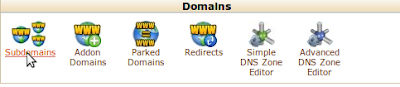



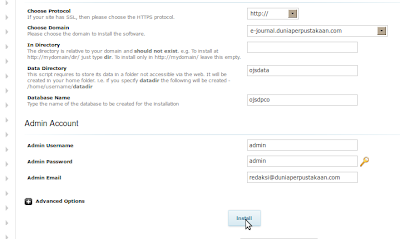


Even after successful installation I am not able to see the results on domain name(I installed it on domain name) . please help
ReplyDeleteI SINCERELY NEED SOMEONE WHO WILL INSTALL THIS WEBSITE FOR ME, even for a little fee .Am at asiansdev@yahoo.co.uk
ReplyDeleteErrors occurred during installation
ReplyDeleteA database error has occurred: Access denied for user ''@'localhost' to database 'ojs2'
what is the problem here?please