I'm sure some of you are wondering how to register Instagram without an Android phone or iPhone. Instagram has become a popular photo sharing social media but unfortunately it is almost impossible to have an Instagram account without supporting devices. We must thank the Bluestacks to create an Android app player which allows us to apply Instagram on your PC - Windows or Mac users.
Sign Up or Register Instagram on your PC, Laptop or computer is still possible for now, if through the smartphone easily anyway, this tutorial we register through your pc or laptop. If we open the website instagram.com via a PC or laptop we will not found the Sign Up button alias list, so how?
How to Register Sign Up Instagram on PC Laptop Computer without Android or iPhone
1. Download and install the Bluestacks app player, and follow the steps until finished.
2. Before you will be able to download and install Instagram to your device, you need to first download the Mozilla or Chrome browser in Bluestacks.
3. When you are finished, run Mozilla and search for "Instagram" on your browser which is installed in the Bluestacks and then select the link that comes from Googleplay or you can go directly to https://play.google.com/ by Mozilla which is already installed in Bluestacks, then search for "Instagram".
4. If you have done steps 1, 2, and 3 above, and you've found the app instagram via Mozilla, his next you have to click on the link, and install Instagram at Bluestacks.
NOTE: If you are looking for and install directly from the Bluestacks Instagram, you'll get Instagram with the old version, and you will not be able to sign up unless you do the steps I mentioned above.
5. Continue the process until all the install is complete.
6. After the installation finished Instagram at Bluestacks you will see for signing up. Follow the steps below him, that fills email, password, username etc.
And you now have Instagram account without having to have an HP Android or iPhone. In his next tips I will explain how to upload photos to Instagram through your PC computer.
UPDATE:
Aside from the above, you can also find direct applications via the App instagram Search in Bluestacks provided you take from another Application Store, apart from Google Play. As seen below:
Sign Up or Register Instagram on your PC, Laptop or computer is still possible for now, if through the smartphone easily anyway, this tutorial we register through your pc or laptop. If we open the website instagram.com via a PC or laptop we will not found the Sign Up button alias list, so how?
1. Download and install the Bluestacks app player, and follow the steps until finished.
2. Before you will be able to download and install Instagram to your device, you need to first download the Mozilla or Chrome browser in Bluestacks.
3. When you are finished, run Mozilla and search for "Instagram" on your browser which is installed in the Bluestacks and then select the link that comes from Googleplay or you can go directly to https://play.google.com/ by Mozilla which is already installed in Bluestacks, then search for "Instagram".
4. If you have done steps 1, 2, and 3 above, and you've found the app instagram via Mozilla, his next you have to click on the link, and install Instagram at Bluestacks.
NOTE: If you are looking for and install directly from the Bluestacks Instagram, you'll get Instagram with the old version, and you will not be able to sign up unless you do the steps I mentioned above.
5. Continue the process until all the install is complete.
6. After the installation finished Instagram at Bluestacks you will see for signing up. Follow the steps below him, that fills email, password, username etc.
And you now have Instagram account without having to have an HP Android or iPhone. In his next tips I will explain how to upload photos to Instagram through your PC computer.
UPDATE:
Aside from the above, you can also find direct applications via the App instagram Search in Bluestacks provided you take from another Application Store, apart from Google Play. As seen below:
- Go to this website and download the application first http://www.bluestacks.com/ BlueStacks, adjust with our OS, if we use Windows so select fatherly windows if you so choose to use MacOS MacOS.
- If it has been downloaded, run the application BlueStacks quite a long process depending on your connection because BlueStacks need to download some data.
- If you already own apps will appear, click on the My Apps then search "Instagram".
- Continue to install instagram of the search results, just continue to follow the steps, then directed to such playstore google android smartphone.
- After that his instagram Open, register by clicking the register
- Done and Completed
How to Use Instagram
- What is Instagram
- Differences Vine and Instagram Video
- Advantages and Disadvantages Instagram Video Features Compared
- Vine Vs Instagram, Which are the Best Video Editing Applications
- Register Sign Up Instagram on PC Laptop Computer without Android or iPhone
- How to Upload Photos to Instagram via PC without Android or iPhone Smartphone
- Upload Photos to Instagram via PC without Android or iPhone Smartphone
- How to Upload Photos to Instagram Without Crop
- Instagram for Chrome, Explore Photos Instagram with Google Chrome
- Explore Instagram with Instagrille, Instagram App for Windows
- Upload Instagram Photos via PC with InstaPic
- How to Open Instagram via Nokia, Blackberry, and Java-Based Mobile
- How to Download and Install Instagram Application on Android
- Online Business On Instagram? Try this Kick-Ass Strategies
- 100 Most Popular Hashtags in Instagram All Time
- How to Make Hashtag On Instagram
- Tips to Using Hashtags on Instagram
- How to Find People and Adding Friends On Instagram
- How to Change Facebook are connected in Instagram Account
- How to Change Instagram Username on Android Device
- Resolving Instagram Dismiss Error when Login and Register
- How to Lock Instagram Photos To Be Private
- Resolving Instagram Can not Follow Other Users
- Solving Problems Can not Upload Videos and Photos Instagram
- How to Change Password and Email Instagram on Android and PC
- How to Reset and Change Forgotten Password Instagram
- Fix Problems Broken Image when Uploaded on Instagram
- 5 Ways to Fix Instagram Video Could Not Be Played
- How to Repost Instagram Photos and Videos Other Users In Android
- 2 Ways to Download Instagram Videos Directly On Android Without Root and Applications
- How to Download and Save Photos Instagram On Android 100% Work
- How to Delete Account Instagram But Still Saving Our Photos
- How to Delete Comments Instagram On Android
- How to Delete Photos Instagram Easy and Quickly
- How to Delete Hashtags or Tagged Photo on Instagram
- How to Find Out Who Dont Follow on Instagram
- 8 Tips to Make Video Instagram for Online Business
- How to Register Instagram On Android with Fast and Easy
- How to Register Instagram on Blackberry with Fast and Easy
- Complete Guide 40 Tips on How to Use Instagram

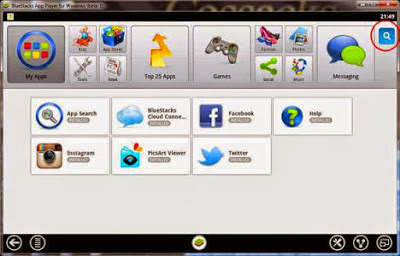
thanks so much guys
ReplyDelete