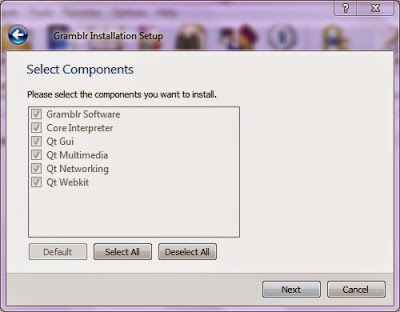Upload Photos to Instagram via PC without Android or iPhone Smartphone. Who the hell are not familiar with social networking this one. Instagram is a social networking service that is intended to share the photos that are currently very popular and users are increasing very rapidly. In fact, some state leaders also have an Instagram account. If this Instagram usually be accessed on Android or iPhone, this time I will share a trick that allows us to upload photos on Instagram via a PC with the help of software Gramblr. With this Gramblr software, you can upload photos to Instagram via PC very easily.
If in the past to upload photos to Instagram always required via iOS device or Android tablets and smartphones, so this time is not so. Throw away the quote that to upload photos to instagram must always go through the OS, because now I will upload photos to instagram via a PC or a computer using Gramblr. No specific information regarding this application. Gramblr only a brief explanation where this is a free app uploader special picture or image uploader for instagram photos via a laptop or computer with the size of the zip file is only 27MB. Upload a photo to instagram on the PC itself is very easy to do. In fact, because there are still fail or can not be uploaded via gramblr, I have made a tutorial with pictures and how to post.
Want exist in Intagram but do not have a capable gadget? Now you can also upload photos to instagram via a PC anyway.
Starting from looking for and finding ways instagram photo uploads via PC, I finally found a simple tool that can be used to upload photos to instagram via PC, without the mobile gadgets, such as tablets, smartphones, phablet. The desire to be able to upload photos to instagram via PC is long I dream, because the work requires use instagram as one of the social media to raise brand site. During this uses Android smartphones to use instagram everyday. Because busy with instagram account to a personal account-brand eventually was abandoned. Wanting to continue narcissistic finally finding a place instagram for PC download.
We know, at this time instagram into one social network to share photos of the most widely used by netizens, especially those using gadgets with Android OS or iOS. Instagram also has begun ogled by most media brand as "selling" it. Obviously I'm not going to discuss about marketing via instagram on this post. One of the rooms that you are looking for information about marketing instagram here.
Okay, further discussion. Here I would love a quick tutorial about the software is simple to upload photos to instagram via PC. This software is very easy to use, but the features offered not like instagram. If in instagram has features to enhance your photos uploaded. In this software we do not have filters at all. So, what if there is no filter? Read this post first wrote it down, okay?
1. Download software Gramblr.
2. Install the Gramblr software on your PC. It is very easy, just click next until finish.
The installation process is not difficult aka very easy, just click "Next" until installation is complete.
3. Once the software is installed on your PC then it will look like this:
When the installation process is complete, the results as shown above. Enter your username and password in instagram form that has been provided. Do not have an instagram account? Please borrow your friend's gadget there and create or register instagram account. But do not worry, you'll still be able to register or sign up for Instagram via a PC without using the Android Smartphone or iPhone.
4. Once logged in, then please upload the images you want to share your instagram account. Select photos on your PC drive.
Remember, the file will be uploaded must have a maximum of 650px X 650px pixels. This is a standard resolution of instagram officially. If you upload a file that would exceed the recommended resolution, please resize the crop in advance or at the required part of your photo. Or if you do not want to bother, you can use to crop the photos online at webresizer.com If the file you upload photos to be had according to standard, just upload it. That look right there is a button "Upload".
5. Once the upload is complete it will display the form "caption", this phrase means is what will appear in your photo. This is like the description of your photos to be uploaded. Caption is required, if not filled will display a warning that asks you to fill out the form caption.
Congratulations, your photo now appears on your instagram account. To see it you can go into your instagram account to login to instagram via Gadget or through the website may instagram at instagram.com. Easy, is not it? It is a way of Upload Photos to Instagram via PC without Android or iPhone Smartphone.
Note:
Because using Gamblr no filter feature, I suggest before the photo is uploaded, you can edit your photos using the lighting used photo editing software photoshop either, Picassa, or photoscape and others.
Starting from looking for and finding ways instagram photo uploads via PC, I finally found a simple tool that can be used to upload photos to instagram via PC, without the mobile gadgets, such as tablets, smartphones, phablet. The desire to be able to upload photos to instagram via PC is long I dream, because the work requires use instagram as one of the social media to raise brand site. During this uses Android smartphones to use instagram everyday. Because busy with instagram account to a personal account-brand eventually was abandoned. Wanting to continue narcissistic finally finding a place instagram for PC download.
We know, at this time instagram into one social network to share photos of the most widely used by netizens, especially those using gadgets with Android OS or iOS. Instagram also has begun ogled by most media brand as "selling" it. Obviously I'm not going to discuss about marketing via instagram on this post. One of the rooms that you are looking for information about marketing instagram here.
Okay, further discussion. Here I would love a quick tutorial about the software is simple to upload photos to instagram via PC. This software is very easy to use, but the features offered not like instagram. If in instagram has features to enhance your photos uploaded. In this software we do not have filters at all. So, what if there is no filter? Read this post first wrote it down, okay?
How to Upload Photos to Instagram via PC without Android or iPhone Smartphone
Steps Upload Photos to Instagram via PC
Here I use a software called Gramblr, a simple software that can help you instagram exist in the world, though not have a gadget that recomended though. It's ready to execute? Follow some of the following steps:1. Download software Gramblr.
2. Install the Gramblr software on your PC. It is very easy, just click next until finish.
The installation process is not difficult aka very easy, just click "Next" until installation is complete.
3. Once the software is installed on your PC then it will look like this:
When the installation process is complete, the results as shown above. Enter your username and password in instagram form that has been provided. Do not have an instagram account? Please borrow your friend's gadget there and create or register instagram account. But do not worry, you'll still be able to register or sign up for Instagram via a PC without using the Android Smartphone or iPhone.
4. Once logged in, then please upload the images you want to share your instagram account. Select photos on your PC drive.
Remember, the file will be uploaded must have a maximum of 650px X 650px pixels. This is a standard resolution of instagram officially. If you upload a file that would exceed the recommended resolution, please resize the crop in advance or at the required part of your photo. Or if you do not want to bother, you can use to crop the photos online at webresizer.com If the file you upload photos to be had according to standard, just upload it. That look right there is a button "Upload".
5. Once the upload is complete it will display the form "caption", this phrase means is what will appear in your photo. This is like the description of your photos to be uploaded. Caption is required, if not filled will display a warning that asks you to fill out the form caption.
Congratulations, your photo now appears on your instagram account. To see it you can go into your instagram account to login to instagram via Gadget or through the website may instagram at instagram.com. Easy, is not it? It is a way of Upload Photos to Instagram via PC without Android or iPhone Smartphone.
Note:
Because using Gamblr no filter feature, I suggest before the photo is uploaded, you can edit your photos using the lighting used photo editing software photoshop either, Picassa, or photoscape and others.
How to Use Instagram
- What is Instagram
- Differences Vine and Instagram Video
- Advantages and Disadvantages Instagram Video Features Compared
- Vine Vs Instagram, Which are the Best Video Editing Applications
- Register Sign Up Instagram on PC Laptop Computer without Android or iPhone
- How to Upload Photos to Instagram via PC without Android or iPhone Smartphone
- Upload Photos to Instagram via PC without Android or iPhone Smartphone
- How to Upload Photos to Instagram Without Crop
- Instagram for Chrome, Explore Photos Instagram with Google Chrome
- Explore Instagram with Instagrille, Instagram App for Windows
- Upload Instagram Photos via PC with InstaPic
- How to Open Instagram via Nokia, Blackberry, and Java-Based Mobile
- How to Download and Install Instagram Application on Android
- Online Business On Instagram? Try this Kick-Ass Strategies
- 100 Most Popular Hashtags in Instagram All Time
- How to Make Hashtag On Instagram
- Tips to Using Hashtags on Instagram
- How to Find People and Adding Friends On Instagram
- How to Change Facebook are connected in Instagram Account
- How to Change Instagram Username on Android Device
- Resolving Instagram Dismiss Error when Login and Register
- How to Lock Instagram Photos To Be Private
- Resolving Instagram Can not Follow Other Users
- Solving Problems Can not Upload Videos and Photos Instagram
- How to Change Password and Email Instagram on Android and PC
- How to Reset and Change Forgotten Password Instagram
- Fix Problems Broken Image when Uploaded on Instagram
- 5 Ways to Fix Instagram Video Could Not Be Played
- How to Repost Instagram Photos and Videos Other Users In Android
- 2 Ways to Download Instagram Videos Directly On Android Without Root and Applications
- How to Download and Save Photos Instagram On Android 100% Work
- How to Delete Account Instagram But Still Saving Our Photos
- How to Delete Comments Instagram On Android
- How to Delete Photos Instagram Easy and Quickly
- How to Delete Hashtags or Tagged Photo on Instagram
- How to Find Out Who Dont Follow on Instagram
- 8 Tips to Make Video Instagram for Online Business
- How to Register Instagram On Android with Fast and Easy
- How to Register Instagram on Blackberry with Fast and Easy
- Complete Guide 40 Tips on How to Use Instagram